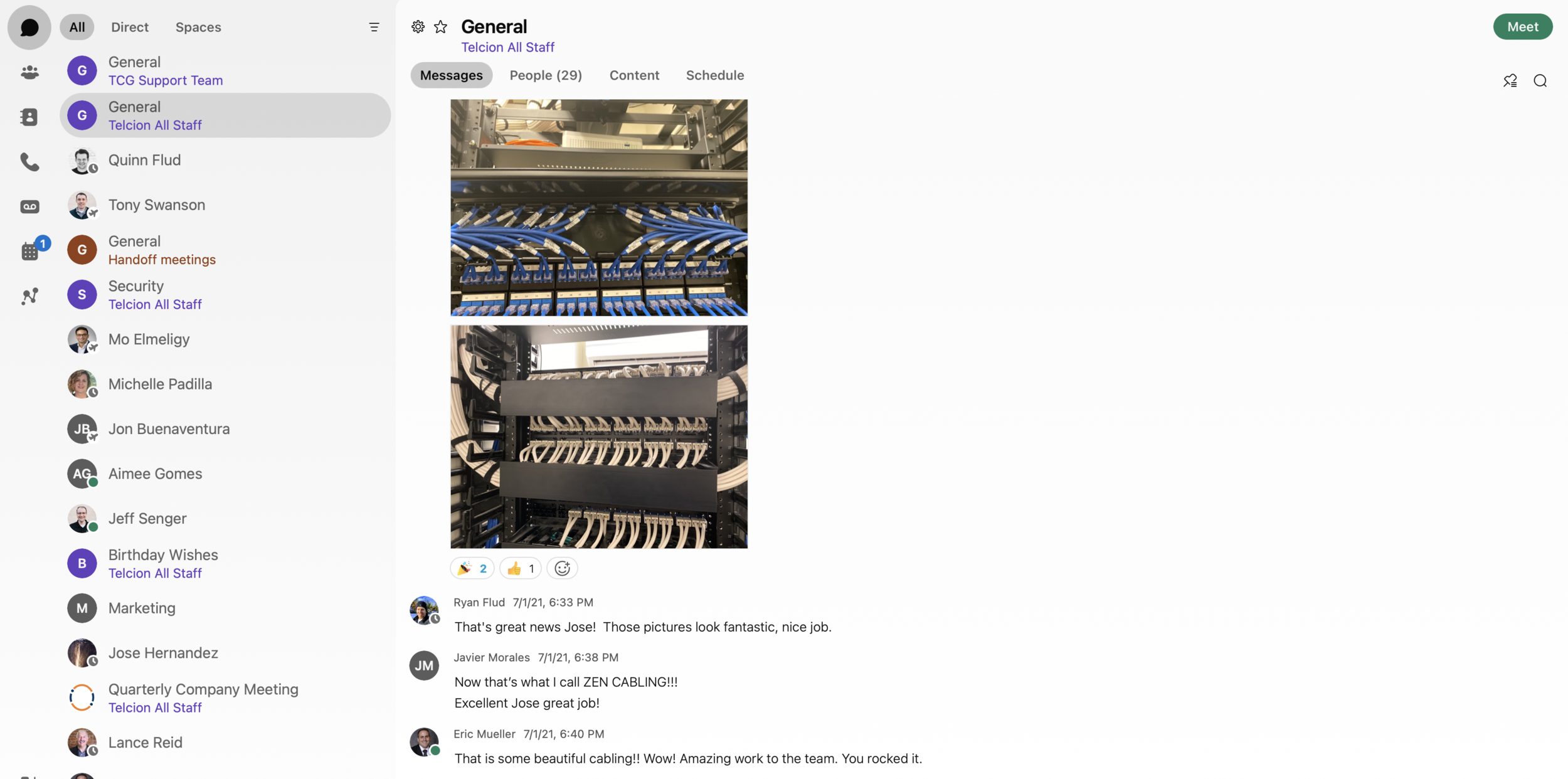How We Use Cisco WebEx Teams: Part 1
Cisco Webex Teams is a collaboration app that combines messaging, content sharing, calling, and video conferencing all in one place. Every person at Telcion uses it daily and we’ve found it to be an invaluable tool. In this series, we’ll highlight our favorite uses and features.
Chat
Chat is the most basic and frequently used feature of WebEx Teams. When you first start using Webex Teams, you can add coworkers to your list of contacts and immediately begin messaging with them. Gone are the days of long email threads between a dozen people trying to communicate in real time, clogging up your inbox and preventing you from seeing the really important emails. (Can you relate?)
WebEx Teams is designed for real time communication. One scenario where this is particularly useful is if you are in a meeting and need to ask a coworker a question about an immediate issue being discussed. Rather than have to tell someone in the meeting that you’ll get back to them later, you can reach out to a coworker through chat and get the question answered while your meeting continues.
Availability
WebEx Teams is also useful for telling people your current availability and seeing the availability of your coworkers. Are you active? Do not disturb? Out of office? Or just at lunch? Any of these are statuses you can set. Out of office will show as soon as you turn on automatic replies in your email client (yes, WebEx Teams and email talk to each other for scheduling purposes).
Screen Sharing
If you’ve used an instant messaging client before, such as Cisco Jabber, you might already be used to a screen sharing feature. If you are new to collaboration, this is one of the big benefits.
The ability to share your screen makes collaborating so much easier. Gone are the days of trying to describe to someone else what you’re seeing. We often use this feature to review and edit documents in real time. Any person in a meeting (not just the host) can share a document on their screen and everyone participating can see it. This works with just two people or a whole team.
Screen sharing is also useful for training. Whenever you need to show someone how to accomplish a task on their computer in a specific application, you can have them share their screen while you guide them through the process.
Not a day goes by in our office where we don’t use these kinds of features, and we often wonder what we did without them.
Additional Reading
How We Use Cisco WebEx Teams: Part 2